-
Remote Programmable Robot
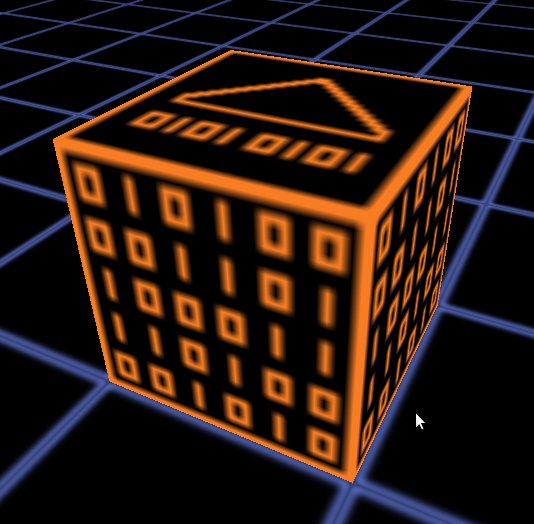
Description
The Remote Programmable Robot is a programmable robot which can be controlled by a Scratch 2.0 visual language instance running in a web browser on the same machine or (with some configuration) on another machine on the network.
In order to work, the web extensions must be enabled in the settings AND the Blackvoxel javascript scratch pluggin must be loaded in your Scratch session (use ScratchX version of Scratch) : the complete procedure is detailled in the Remote Robot Manual.
This robot is runing by the way of an internal web server. This server is disabled by default and must be enabled in order to use this robot.
Unlike other programmable robots, the Remote Programmable Robot have an orientation like a Turtle and can be turned with the appropriate command.
Like other robots, the remote robot is part of the school mode and can be used quickly without playing the game. It also have manufacturing instructions and can be used in the regular game where it can be very useful in a lot of way (making staircases, bridges, constructions, etc...).
The use of this robot isn't limited to the Scratch language. This robot provide and universal "external language interface" which can be used with any language with libraries able to make http requests.
The Remote Programmable Robot can execute exactly one command of any kind per MVI cycle.
Note that the extensions provided for use with the scratch language are localised: the commande name depends on the language. So better use the manual page dedicated to your language.
For more informations, read the Remote Robot Manual.How to use it
First, you must enable the Web Extensions in the game options (in the gameplay section) to enable the Blackvoxel external language interface server (It's disabled by default) and place a Remote Robot in the world (you can use school mode to get one).
Then, you must go to the ScratchX website : http://www.scratchx.org/#scratch and SHIFT-CLICK to the "Load experimental Extensions" and select the javascript extension file.
The complete procedure is detailled in the installation section of the Remote Robot Manual.How to make it
Use the following manufacturing instructions to make the item. If you do not know how to use them, follow how to understand manufacturing instructions.
Construction Machine
Required Items
-
 5 x Copper Bar
5 x Copper Bar
-
 4 x Bronze Bar
4 x Bronze Bar
-
 4 x Stainless Steel Bar
4 x Stainless Steel Bar
-
 5 x Iron bar
5 x Iron bar
-
 2 x Gold
2 x Gold
-
 16 x BlackRock Orange
16 x BlackRock Orange
-
 16 x BlackRock Green
16 x BlackRock Green
-
 1 x BlackRock Blue
1 x BlackRock Blue
Result
How to collect it
You can collect it using any constructor/destructor.
Technical data
Active Voxel : Yes
Physical Form : Solid.
Interface(s) : none
VoxelType : 256 -
-
Remote Programmable Robot

- XR Extraction Robot Comparison
- Extraction Robot XR-1
- Extraction Robot XR-2
- Extraction Robot XR-3
- Extraction Robot XR-4
- Extraction Robot XR-5
- Translocating Extraction Robot XTR-1
- Programmable Robot
- Programming Manual
- ASM Programmable Robot
- Assembly Language Robot Programming manual
- Remote Programmable Robot
- Remote Robot Programming Manual
- Edition

 Base Machine
Base Machine








